With that advancement of data and file nowadays, tech consumer may need lots of storage to manage their files in the computer, some split them into partition before enter any data into the hard disk drive and some just chunk everything into on hard disk without organizing. Before starting any data or files management, disk management is very important that label which data goes on which hard disk or partitions. it is a big hassle task when there are various formats, partition maps and many technical knowledge to understand before starting any data management.
But with AOMEI Partition Assistant, it has many options for partition editing for both basic and advanced disk management added with extra features. In there are few versions to choose from, in this review, we choose a small USB drive and the AOMEI Partition Assistant Professional for the test. The link below is the standard version where it is FREE to try.
Free Partition Manager
AOMEI Partition Assistant Standard Version – FREE
What is AOMEI Partition Assistant Professional?
The professional version is a paid upgrade from the standard free version where it has few additional feature to enable to switch between MBR and GPT partitions maps, allocating free space between partitions, switching between logical/primary partitions and dynamic/basic drives and many more features to explore. The cost of the Professional version is $49.95 for Lifetime Free Upgrades.
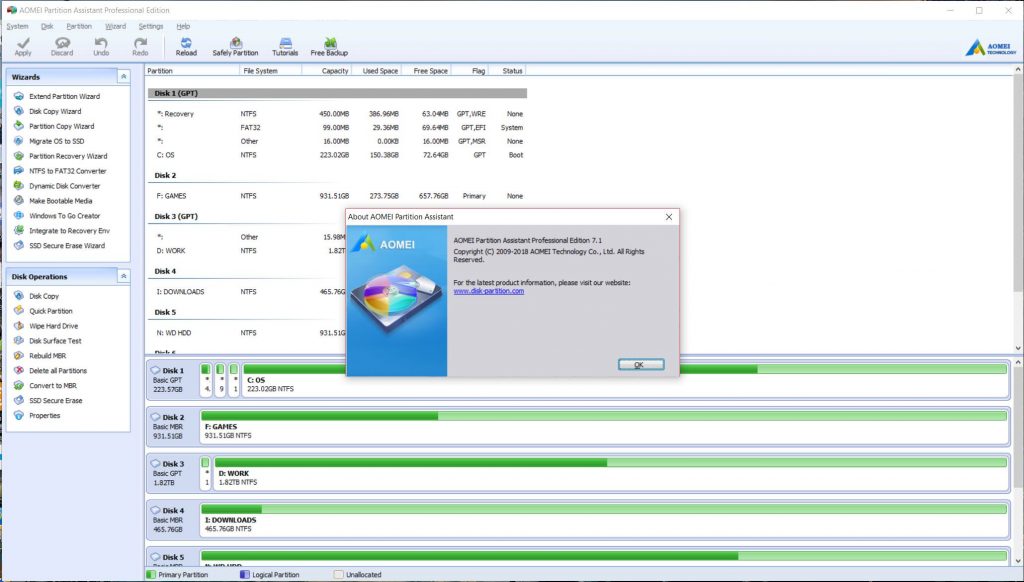
User Interface & Installation
Installing the the software is just like any other software on the computer, just double on the installation files and just follow the wizard and you’re done! The user interface is very straight forward and easy icon and text to let you understand what feature you want to use on your disk drive. The operation of the software is that you can either choose wizard for operations or do it individually. All the operations of the software is “controlled” by the top bar where use clicks to confirms the pending operation or cancel it.
On the left side of t he software, there are three tabs which are wizards, disk operations and pending operations. Each tabs has different option where user may choose what operations that wanted to apply to the disk/partitions.
Wizards – Top Left Tab
- Extend Partition – takes free space from other partitions or unallocated space to increase a different partition’s size without data loss
- Partition Copy – copy contents of one entire partition to any unallocated space
- Migrate OS to SSD – copy your OS from one MBR drive to another MBR SSD or HDD
- Partition Recovery – recover deleted partition data
- NTFS to FAT Converter – change partition format without data loss
- Make Bootable Media – create a new WinPE bootable partition
- Windows To Go Creator – create a functioning Windows OS partition on any device from Windows’ installation image
- Integrate to Recovery Environment – integrate AOMEI software tools into the Windows’ emergency recovery environment
- SSD Secure Erase – wipe an SSD drive (only on Windows 7)
Partitions Operations – Middle Left Tab
- Allocate Free Space (Partition) – move free space from one partition to another without data loss
- Convert to Logical/Primary (Partition) – change partition type
- Partition Alignment – potentially optimize SSD performance
- Change Partition Type ID; Serial Number – change internal partition numbering if necessary
- Migrate OS to SSD – adds options to migrate MBR to GPT, GPT to MBR, and GPT to GPT
- Convert to GPT/MBR – allows system/boot disks to be converted as well
- Quick Partition – partition an entire drive in one options menu, choose size, type, etc. of all new partitions
- Command Line Partitioning – gives access to PA features through command prompt
- Gain access to Dynamic Disk Manager:
- Dynamic Disk Converter – change a dynamic disk or volume to basic (MBR or GPT) and vice versa
- Initialize New Disks to GPT/MBR – change new drive partition map
- Create; Delete; Format; Resize; Move Slice; Change Letter; Change Label of Dynamic Volume – edit a dynamic volume
- Create Volume; Move Volume Slice; Add/Remove Drive from RAID Wizards – edit dynamic drive storage.
*Operations options may vary depends on the disk chosen for operations
Pending Operations – Bottom Left Tabs
For this tabs, it shows the operation options that are applied on the disk to run, for out test case it is the partition alignment.
*Note: click apply on the top bar to apply the operations
Partition Operations Detail Test
For the software test, we have choose a Kingston 16GB USB Drive to test it out. We test with basically most the operation that are available by creating, deleting, formating partitions and also other more simple operation like change label letter, convert drive format and others. Some operation may required restart of the OS.
Move/ Resize Partitions
Split Partitions
Create Partitions
Delete Partitions
Format Partitions
Change Label
Wipe Partitions
Change Letter
Convert Partitions
Change Serial
Partitions Alignments
Check Partitions
Partitions Properties
Check detailed information of the partitions, 3 tabs
Verdict
Base on the user interface the AOMEI Partitions Assistant Professional is easy to use and considerably quick for all its operation. To create partitions, Windows itself do have basic features to do so but with this software it add on more complex operation that Windows are unable to do. Price wise, it is about $50 for its additional features but you may download the DEMO version to try it out whether you need that extra option to manage your drive. To give this software a basic comment, it is easy to use, quick performance on the operations, a very straight forward UI and affordable pricing for the more heavy user.
Other Useful Links:
Free Partition Manager
AOMEI Partition Assistant Standard Edition
Buy AOMEI Partitions Assistant Professional