
With our consumers’ guide to internet speeds, you’ll learn everything you need to know to get your household up and running with the speed you need.

Internet speed is one of the biggest considerations when choosing an internet service provider. It determines not only how quickly you can perform tasks online, but how many of those tasks your network can handle at a single time. Unless you’re living solo and only browsing Facebook, you might need more than the minimum speed.
Below, we’ll go over why internet speed matters, how to check your speed, and what to do if it’s not fast enough to handle your household connection needs.
How are internet speeds measured?
Your internet speed is based on the amount of time your internet connection can download and upload data (bits). This speed is measured in megabits per second (Mbps) and gigabits per second (Gbps)—one Mbps is 1,000,000 bits being transferred per second, and one Gbps is 1,000,000,000 bits being transferred per second. The higher the number of Mbps or Gbps you see, the faster the internet speed. Just remember that your chosen speed will depend on your specific internet needs.
It is more common to see internet speeds measured in Mbps because many do not require the extreme speeds of Gigabit internet, but this is a good choice for busy smart households with gamers and work-from-home residents.
What is internet speed and why does it matter?
Internet speed refers to how much data and information can be transferred over the web on a single connection at any given time.
This is important for consumers because your internet speed determines what types of activities you can do on the internet, as well as how many devices you can connect at once. Understanding how you and your family use the internet at home will help you determine which internet speeds you need to get from your provider.
If your internet speed is too slow, you might run into trouble performing tasks on the web like streaming video, playing video games or uploading files. If it’s too fast, you could be overpaying for internet services.
Many internet service providers advertise their upload and download speeds. However, these numbers aren’t always accurate. It’s always a good idea to do your research and find out their real internet speeds.
How to pick an internet plan
Currently the FCC defines high-speed internet as 25 Mbps1. However, this is a fairly outdated definition, especially when you apply this definition to households containing more than one person (which is most households). Therefore, instead of following the FCC’s definition of high-speed internet, it is more useful to follow this rule of thumb for determining your internet speed needs:
Divide the number of devices in your household by the speed plan you are considering. You will want the result of that equation to be between 25 and 40 Mbps. For instance, if you have a household of four people who only use one device at a time, then a plan around 100 Mbps will be best (100/4 = 25).
However, if everyone in your household uses multiple devices at a time, you will want to consider a slightly faster plan. If each person in your household of four uses two devices at a time (a smartphone and a laptop, for example), then consider a plan between 200 and 300 Mbps (300/8 = 37.5).
Internet speed glossary: terms you should know
When understanding internet speeds and how they work, it’s helpful to arm yourself with some handy definitions:
- Bandwidth – Bandwidth measures the total number of frequencies, or capacity, a network connection can handle at any given moment. With more bandwidth, more data can be transferred through a specific network at a time. This is significant for determining how many devices can connect to the network at a time.
- Bit – Internet speed is measured in bits per second (bps). This is the smallest unit of computer information, so you’ll often see internet speeds referred to as megabits per second (Mbps).
- Download – This tells you how quickly information from external sources is received by your router.
- Latency – Latency measures the delay in data transfer, telling you how fast data gets from a source to its destination. Internet connection types vary considerably when it comes to latency. For instance, 100 Mbps with a fiber optic connection will have far fewer delays for tasks, such as Zoom meetings, than 100 Mbps with a satellite connection.
- Mbps – “Megabits per second” is how we gauge internet speeds. This number represents the bandwidth of an internet connection, which is how much data can be transferred each second. Read more about the difference between Mbps and MBps.
- Upload – This tells you how quickly information from your network is sent to external networks. Learn more about the difference between uploading and downloading.
- Wi-Fi – Wi-Fi offers a wireless internet connection, negating the need for devices to connect via hardware, such as an Ethernet cable.
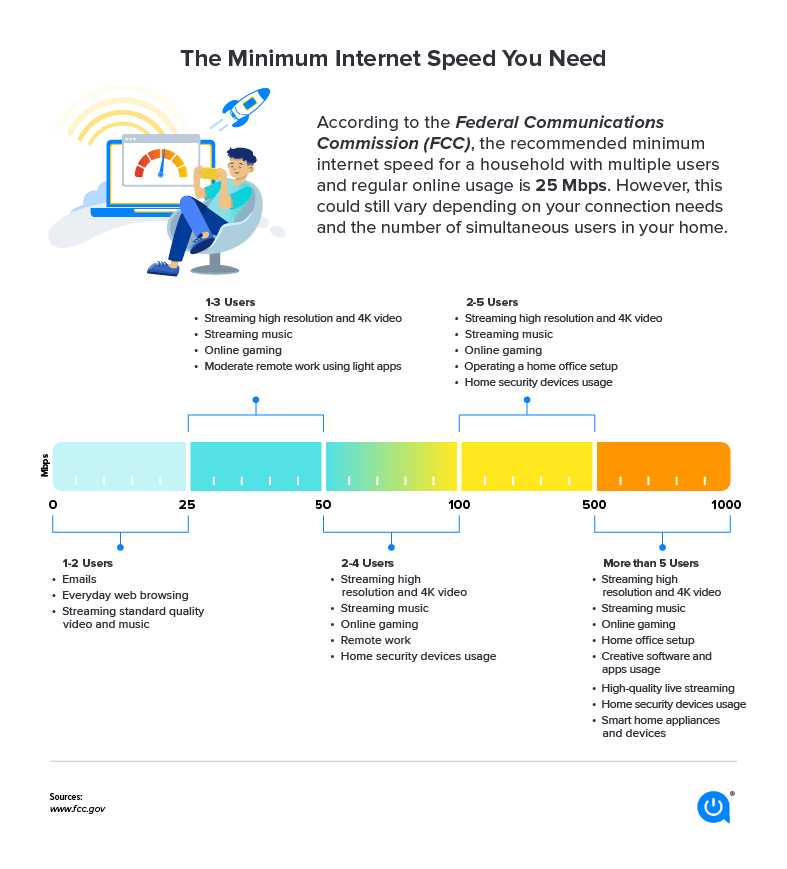
How much bandwidth do you need?
Your internet speed needs really depend on your usage. Keep in mind that these are the speeds required for each device in your home. If you have multiple devices online at a time, you will need a faster plan.
| General use activities | Minimum download speed (Mbps) |
|---|---|
| General browsing and email | 1 |
| Streaming videos | 3 – 40 |
| VoIP calls | Less than 0.5 |
| Online learning | At least 25 |
| Working from home | At least 25 |
| File downloading | 10 |
| Social media | 1 |
| Zoom call | 1.5 |
Data source: FCC2
Let’s break it down by activity:
Streaming
To stream videos, you’ll need at least 3 Mbps. It takes at least 25 Mbps for 4K streaming on your computer or Ultra HD-enabled devices. Some streaming services suggest faster speeds:
- Fubo TV: 3 Mbps for 480p; 7 Mbps for 720p; 10 Mbps for 1080p; 25 Mbps for 4k3
- Netflix: 3 Mbps for standard definition; 5 Mbps for HD; 15 Mbps for UHD or 4K4
- Hulu: 3 Mbps for on-demand; 8 Mbps for Live TV; 16 Mbps for 4k content5
- DIRECTV STREAM: 8 Mbps on a home internet connection; 2.5 Mbps for standard-definition streaming on mobile; 2.5–7.5 Mbps for HD on mobile devices6
- Amazon Prime Video: 1 Kbps for SD; 5 Mbps for HD7
| Watching video | Minimum download speed (Mbps) |
|---|---|
| Streaming Standard Definition (SD) video | 3 – 4 |
| Streaming High Definition (HD) video | 5 – 8 |
| Streaming Ultra HD 4K video | 25 |
Data source: FCC2
Gaming
At a minimum, you need 4–8 Mbps for online gaming. For consistently efficient gaming, 10–25 Mbps tend to be best.
For gamers, it’s also important to pay attention to ping time, because you’re doing a significant amount of both uploading and downloading. For ping time, aim for 20 milliseconds or less, but you can get by with 20–100 milliseconds.
| Gaming | Minimum download speed (Mbps) |
|---|---|
| Game console connecting to the internet | 3 |
| Online multiplayer | 4 |
Data source: FCC2
To make your internet faster at home, boost your Wi-Fi signal. Resetting or moving your router can boost and stabilize your signal. You could also add a Wi-Fi repeater or extender to improve internet signals for gaming devices further away from your router.
Working from home
There are no one-size-fits-all answers when it comes to working from home; it really boils down to what kind of uploading and downloading you need to do in your job.
If you have multiple people working and learning remotely, you will want a plan of at least 100 Mbps. If you frequently download and upload large files, you’ll want internet speeds of at least 50 Mbps. For simpler computer programs (word processing, for example), you can get by with just 3–4 Mbps. For lots of video conferencing, you’ll want to sit somewhere in the middle with at least 10 Mbps.
| Video conferencing | Minimum download speed (Mbps) |
|---|---|
| Standard personal video call (e.g. Skype or Zoom) | 1 |
| HD personal video call (e.g. Skype or Zoom) | 1.5 |
| HD video teleconferencing | 6 |
Data source: FCC2
How to check Wi-Fi speed
To figure out how fast your internet and Wi-Fi connections are, use Allconnect® to take an online speed test with a computer that’s connected to your home network. We’ll also tell you your ping time and upload vs. download speeds.
(833) 623-5078
Pro Tip: For best results, use an Ethernet cord to connect your router or modem directly to your device before you run the test.
Internet speed fluctuations
You might have noticed that sometimes your internet is faster or slower than usual. This is normal and could be due to a number of reasons.
Type of internet connection
In addition to choosing an internet plan, you also must consider your internet connection type. The most common options include fiber optic, cable, DSL, 5G, fixed wireless and satellite. However, these options are not all made equally. The fastest and most reliable connection type is fiber optic but if fiber optic is not available in your area, then go with cable. You’re more likely to receive DSL, fixed wireless or satellite service if you live in a more rural area as fiber optic providers tend to only focus on deploying their services to higher-density areas.
- Dial-up – Dial-up uses a phone line connection, which means there’s no broadband connection. This makes it the slowest internet connection. Dial-up continues to be increasingly uncommon.
- DSL – Digital Subscriber Line uses copper wires (similar to phone lines) which can accommodate a broadband connection. It’s faster than dial-up but caps out at about 3 Mbps.
- ADSL – Asymmetric Direct Subscribe Line is the same as a DSL connection except it focuses on fast download speeds instead of upload speeds. This is pretty common among internet service providers. Typically, download speeds are faster than upload. This can pose a problem for gamers and people who upload large files.
- Cable – This type of internet connection uses coaxial cables (the same ones as cable TV) and is known to have high-speed capabilities. Coaxial cables can carry data faster than copper wires. However, because there’s the potential for many households to share the same cables — especially in highly populated areas — you may be more susceptible to slower speeds during peak times (more on that in a bit).
- Satellite – Satellite internet doesn’t rely on wires or cables. Instead, data is sent up into the air, where satellites receive it and send it back down to its destination. This type of connection is widely available, even in rural areas, but can be slower because of the long distances information must travel. Generally speaking, satellite is relatively quick and can reach broadband speeds, but can have issues during bad weather or other circumstances which may interfere with data transfer.
- Fiber – Instead of phone lines, coaxial cables or copper wires, fiber uses fiber-optic cables that can handle larger amounts of data at a time. This makes it the fastest internet connection available. Because the technology is new, it’s also the least widely available.
Router location
Where you put your router can weaken the signal. Avoid putting it in places near potential signal-blockers like radios, microwaves or thick/dense walls. You also want to get it off the floor, as other signals might travel along the floor and interfere with your internet.
The best place to put your router is the middle of your home in an elevated, clear spot.
Router settings
This is a bit more technical, but there are potential issues you can troubleshoot to see if you can make your internet faster:
- Your router may be on a busy 2.4 GHz Wi-Fi channel. If other people are using overlapping channels, bandwidth is eaten up and your connection slows down. Switch to channel 1, 6 or 11 to avoid overlap.
- Your router’s Request To Send (RTS) threshold settings may be too low. The maximum is 2346. If you have lots of users, adjusting the threshold could help your network become more stable because it tells your router to send data more often. Try 2304 bytes at first since it’s best to test small changes.
- Your router may have data packet size settings that limit how much data can be sent or received at once. Most routers have a default Maximum Transition Unit (MTU) setting of 1500; make sure it’s not set any lower than that. (Note: If you work from home using a VPN, you’ll want to keep a lower setting.)
Malware
Malware can infect your computer’s hardware, software or applications. One type is internet malware that infects computer applications such as web browsers. This kind of malware can open multiple browsers in the background which can slow internet speeds.
Luckily, we’ve put together a few ways to prevent malware from infecting your devices.
Throttling
It’s not uncommon for internet service providers to throttle internet speeds when you exceed your plan’s data limit, and some have even been accused of throttling internet speeds for certain websites or activities.
If it’s the latter, it could be time to change your plan and increase your speeds. For the former, run a speed test outside of the 7–11 p.m. busy period, then install a VPN and run the same test. If the speeds are similar, throttling likely isn’t the culprit. If they’re different, this could be a sign of throttling.
Why is my internet slow at night?
Most people use their home internet in the evening, particularly during “rush hour” from 7–11 p.m. This can slow internet speeds, especially for cable internet users. There really isn’t much of a solution to this issue, other than reducing the number of devices using the internet at this time or increasing the speed on your plan.
Your own internet activity
Much like your neighbors can affect internet speeds, so can you. If you’re connecting many devices at once or doing high-bandwidth activities like uploading 4K video to YouTube or a 500 GB PDF to a server, this can impact other devices on your network and the speed with which you’re able to connect.
You could try to connect via hardwire (such as an Ethernet cord) to help with these issues, as well as limit the number of devices connected while you’re doing these high-bandwidth activities.
6 ways to speed up your Wi-Fi
If none of the solutions above address your internet speed issues, you can take a few additional steps to boost your connection:
- Make it a habit to restart your router. This allows them to “refresh” and clear stored up data.
- Upgrade your router. Look for a high-quality, long-range router to deliver the best internet speeds.
- Purchase a Wi-Fi extender. If you have issues with your internet speeds in certain areas of your home, you likely need a Wi-Fi extender to provide a more consistent Wi-Fi connection wherever you are in the house.
- Amp up your security. Other users may have found a way to leech off your connection. Use hard-to-guess passwords and WPA2 security.
- Switch from your 2.4 GHz Wi-Fi channel to the 5 GHz one. A 5 GHz channel has 23 overlapping channels compared to 16 for 2.4 GHz, which can increase speeds.
- Angle one Wi-Fi antenna straight up and the other to the side. This will send the connection both directly up and down through ceilings and horizontally through walls for well-rounded coverage.
How do I know if I need to upgrade my internet speeds?
There can be a long list of reasons your Wi-Fi is slow or your internet connection is unreliable that have nothing to do with your internet speed plan. A common mistake households make is to upgrade their speed plan when they are unsatisfied with their service before determining if a faster speed plan would solve the root of the problem. You will want to try the suggestions listed above, therefore, before considering an upgrade.
So, when should you upgrade your internet speeds? Here’s a list of signs your speed plan is the problem:
- You find yourself needing to disconnect some of your devices from the Wi-Fi – If the only way you can receive the speeds you need for your internet activities is to disconnect some of your devices, you may want to consider upgrading. Additionally, if you notice that your Wi-Fi connection suffers when you have guests connected to the Wi-Fi, that’s a sign that you need a higher bandwidth.
- You experience delays with high-bandwidth internet activity – If you are consistently experiencing delays when you are attempting higher-bandwidth actions, such as live-streaming in 4K or HD, live-gaming or attempting Zoom calls from multiple devices at a time, you likely want to upgrade your speeds to a plan that offers faster download and upload speeds. If you experience delays in your Wi-Fi connection at random times, then you likely have a connection issue instead.
- Internet issues are consistently slow throughout the house – If you notice that your internet connection only suffers in select parts of your home, then you are better off purchasing a Wi-Fi extender than you are upgrading your internet speeds. However, if you experience Wi-Fi delays consistently throughout the house, that’s a sign that it’s time for a faster speed plan.
The main consideration for determining whether you need a faster speed plan has to do with consistency. If speeds are consistently slow regardless of which room in the house you are in or consistently when there are multiple devices connected to the Wi-Fi or when someone in your household is attempting a high-bandwidth internet activity, then that’s a sign your speed plan is the problem. However, if your Wi-Fi connection is unpredictable or location-specific, your issues likely lie more with your internet provider or your equipment.
- Federal Communications Commission. “2015 Broadband Progress Report.” fcc.gov. Accessed May 13, 2022.
- Federal Communications Commission. “Broadband Speed Guide.” fcc.gov. Accessed May 13, 2022.
- FuboTV. “How fast does my internet connection need to be?” FuboTV Help Center. Accessed May 13, 2022.
- Netflix. “Internet connection speed recommendations.” Netflix Help Center. Accessed May 13, 2022.
- Hulu. “Internet speed recommendations.” Hulu Help Center. Accessed May 13, 2022.
- DIRECTV. “Get internet speed suggestions for DIRECTV STREAM.” directv.com. Accessed May 13, 2022.
- Amazon. “Issues with Live Streams on Prime Video.” Prime Video. Accessed May 13, 2022.
- Original Source