90% of the world’s people use iOS and Android phones, so there are many iOS data recovery tools on the market. Which one is the best? This is hard to say. Today I will introduce an excellent iOS data recovery software – FoneCope iPhone Data Recovery.
What is FoneCope iPhone Data Recovery?
Who Needs FoneCope iPhone Data Recovery?
What Types of Data Can Be Recovered by iPhone Data Recovery?
What are The Supported iOS Devices?
What are The Systems that Support iPhone Data Recovery?
How to Recover iOS Data Using Different Modes?
Give It A Try!
What is FoneCope iPhone Data Recovery?
Designed for iOS devices, FoneCope iPhone Data Recovery is one of the most cost-effective iPhone data recovery software on the market.
First, as a data recovery software, it providing a scanning recovery mode from iOS devices, it also developed two modes for selectively recovering data from iTunes and iCloud backup files. The function of file preview and selective recovery of data is superior to similar software.
Second, in addition to the data recovery feature, it comes with an iOS system repair mode that fixes common iOS system issues.
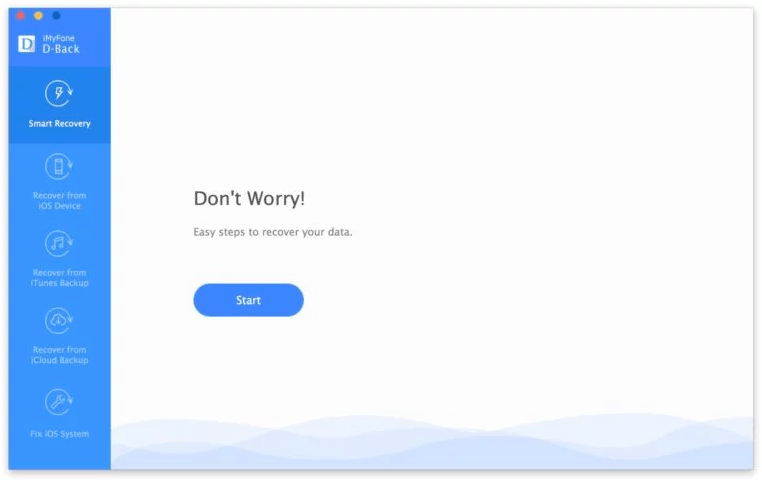
Who Needs FoneCope iPhone Data Recovery?
FoneCope iPhone Data Recovery supported recover data from screen-damaged iPhones, crashed iPhones, and factory-restored iPhones. Therefore, whether it is accidentally deleting data or data loss due to various reasons, they can be retrieved by FoneCope. If you are experiencing data loss, try using FoneCope iPhone Data Recovery to recover deleted files.
What Types of Data Can Be Recovered by iPhone Data Recovery?
Since it is an iPhone data recovery software, what types of data can it recover? FoneCope iPhone Data Recovery supports recovery of 20 file types. Here’s an example of a common data type that can be recovered. Let’s take a look at it:
Information: Contacts, Text messages, iMessages, Call history
Media: Photos, Videos, Voice Memo, music, ringtone, voicemail
Chat: WhatsApp, Kik, WeChat, Viber, Line
Other: Notes, Calendar, Reminder, Safari History, Bookmarks
What are The Supported iOS Devices?
FoneCope iPhone Data Recovery is compatible with iPhone, iPad, iPod data recovery. The fear of too high or too low for the iOS version seems to be superfluous. Below are the detailed device models:
Device models that support iPhone: iPhone XS, iPhone XR, iPhone X, iPhone 8, iPhone 7, iPhone 6, iPhone 5
Device models that support iPad: iPad Air, iPad mini, iPad Pro
Device models that support iPod: iPod Touch
What are The Systems that Support iPhone Data Recovery?
Unlike some iPhone data recovery tools, FoneCope is available not only in Mac OS X but also in Windows. Below are the detailed system models:
Supported Windows system models: Window 10, Window 8, Window 7, Window Vista, Window XP (32-bit and 64-bit)
Supported Mac OS X system models: Mac OS X 10.13, Mac OS X 10.12 (macOS Sierra), Mac OS X 10.11 (El Capitan), Mac OS X 10.10 (Yosemite), Mac OS X 10.9 (Mavericks), Mac OS X 10.8
How to Recover iOS Data Using Different Modes?
In addition to the recovery from iOS device mode, recovery from iTunes and iCloud backup that mentioned above, there is also an smart recovery mode. Smart Recovery is one of the outstanding features of FoneCope iPhone Data Recovery. It helps you make choices when you don’t know which recovery mode is the suitable one.
Smart Recovery
- Connect to an iOS device.
- Select Smart Recovery Mode in the left sidebar.
- Select the corresponding data loss reason according to the prompt.
- Start scanning for missing data in iOS devices.
Recover Data from iOS Devices
- Connect to an iOS device.
- Select Recover Data from iOS Devices mode in the left sidebar.
- Select the missing file type and start scanning the program.
- Preview the files and restore them to your device or computer.
Recover from iTunes Backup
- Connect to an iOS device.
- Select Recover from iTunes Backup mode in the left sidebar.
- Select the missing file type.
- Select the iTunes backup that contains the missing files.
- Preview the files and restore them to your device or computer.
Recover from iCloud Backup
- Select Recover from iCloud Backup mode in the left sidebar.
- Log in to your iCloud account.
- Select the iCloud backup that contains the missing files.
- Preview the files and restore them to your device or computer.
Fix iOS System
This mode can fix iOS issues when the iOS device is black or stuck in the Apple logo.
Give It A Try!
Now that you have learned more about FoneCope iPhone Data Recovery, if you want to give it a try, please download the trial version. If you have used it, please share your experience with me.
About the Author
Liz Harris is an editor at FoneCope. She focuses on iOS data recovery issues and likes to collect and experiment with various data recovery methods.