Data lost in smartphone has become an common issue with smartphone, user may accidentally delete information from your device by just a simply accidentally touch a wrong button on the screen. With the rely on smartphone of today’s user, that one fatal touch may cause a lot of lost problem, like document lost, photos lost and some personal details.
But one simple we would like to introduce a software – Wondershare’s Dr Fone, (a free feature-limited demo) which is priced at $29.95 program that capable of recovering lost data from iOS devices.
Dr Fone is a desktop software available in Windows Version and Mac Version. It allows user to recover data directly from all sorts of iOS devices, from iPhone, iPad, even iPod touch.
There many backup/supported files by Dr Fone : Contacts, Messages, Call history, Notes, Photos, Video,Calendar, Reminder, WhatsApp messages, Messenger, Voice memos, Voicemail, Safari’s bookmark, App’s photos, App’s video, App’s documents. With all the list mention it is basically the whole phone. There are two ways to use iOS data recovery:from the device itself or from iTunes backup(in case you’ve lost the device).
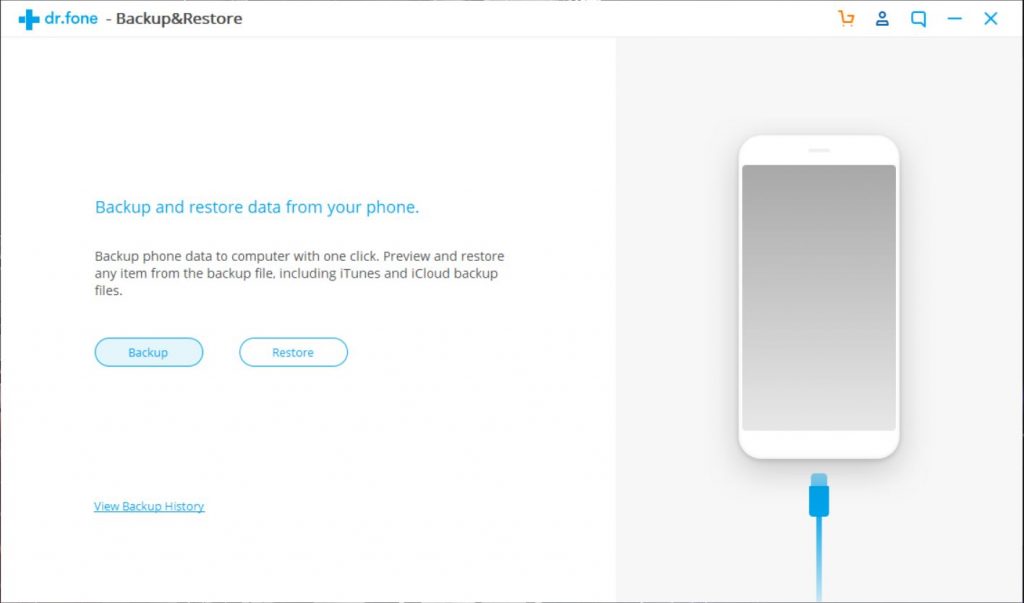
To start, simply plug the USB cable to your device and PC/Mac on the other end, launch the software and you are ready to backup/restore in one click. Dr Fone. might need the device in mode(Device Firmware Update) which prevents the OS from loading. With only a few seconds for Dr.Fone to connect with the device in DFU mode, then automatically begins scanning your device for deleted files.
3 Simple Solutions to Recover deleted photos from iPhone X/8/7/6/6s/5s/5.
Solution 1 : Recover deleted photos from iPhone
- Download and install dr.fone. Windows/Mac
- Then run dr.fone and connect your iPhone to the computer.
- When the program detects your iPhone, select the file types you would like to recover and click on ‘Start Scan’ to carry on the process.
4.When the scan stops, you can preview and check all data available to recover in the scan result.
5.To recover photos, you can preview every item in the categories of Camera Roll, Photo Stream and App Photos.
6. Preview them one by one, and tick the item you want. Then click on the Recover button to save them on your computer with one click.
Solution 2: How to Recover Deleted Photos by Extracting iTunes Backup
If we are unable to find the photos directly from the iPhone, we can still try to use dr.fone to extract the data from iTunes backup files.
- All that we are describing is shown in the screenshot below. After running the dr.fone program, connect your iPhone to computer. This time choose ‘Recover from iTunes Backup File’ from the left column.
- The program will detect all iTunes backup files existing on your computer. Choose the backup for your iPhone and click on the ‘Start Scan’. It should take as little as 2 minutes.
- There should now be a big smile on your face. There, shown in clear details are all your memories, ready to be restored.
- Just put a check mark against which ones you chose to recover, then click on the ‘Recover to Computer’ button.
Solution 3: How to Recover iPhone Photos from iCloud Backup
- This time, from the left side of dr.fone, you should select ‘Recover from iCloud Backup File’. You should enter your Apple ID and the password.
- After that, the program will automatically find all backup files existing in your iCloud account.
- Choose the one you want to recover iPhone photos from to download it to your computer. This will take longer, depending of the size of the iCloud back-up and your internet connection. Please be patient.
- Once the download of the iCloud back-up has completed, you can review the content which was contained in your iCloud backup.
- For the photographs, you can look at ‘Photos & Videos’. Preview them one by one and check the items you want.
- Then click on the ‘Recover to Computer’ button to save your photographs to your computer.
Verdict
There are always imperfection in any software develop, so is Dr Fone. It sometimes still can’t recover fully all the data, it only pick up bits and pieces of the deleted data, let’s say about 85 percents of the data. But the software is always use for “accidents happens”. Always recommend that always backup your phone on cloud or computer occasionally. Perhaps once a month or if you have more important information, immediately.
The software is totally easy to use and it provide 30 days Free Trial but the price is kinda expensive to purchase the $29.95 But it is a lifetime license. But sometimes with $30 can save more more than that.
Purchase Link: https://drfone.wondershare.net/buy/drfone-ios-data-backup-and-restore.html
Note: dr fone also provide Full Tookit at $139.95/year, iOS toolkit at $99.95/year and Android Tookit at $79.95/year
Other Useful Links
dr.fone – Backup & Restore (iOS)
dr.fone – Recover (iOS Data Recovery)
dr.fone – Repair (iOS System Recovery)